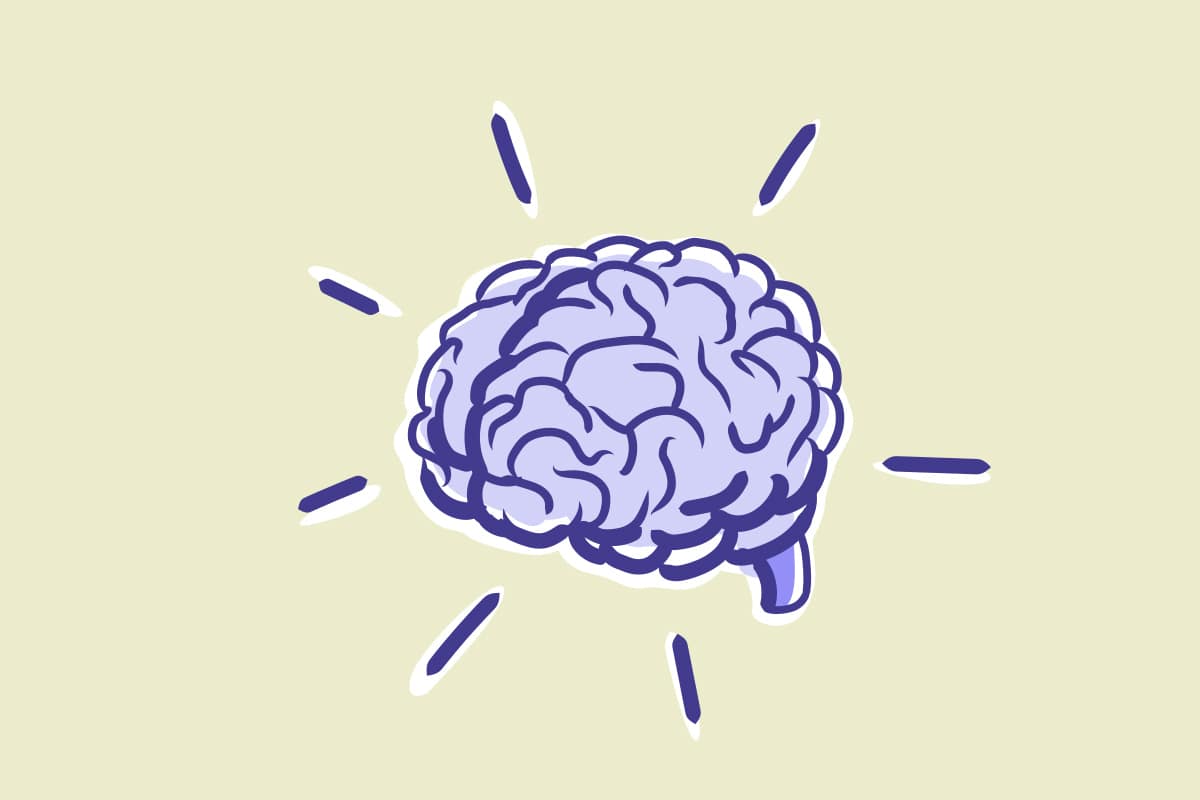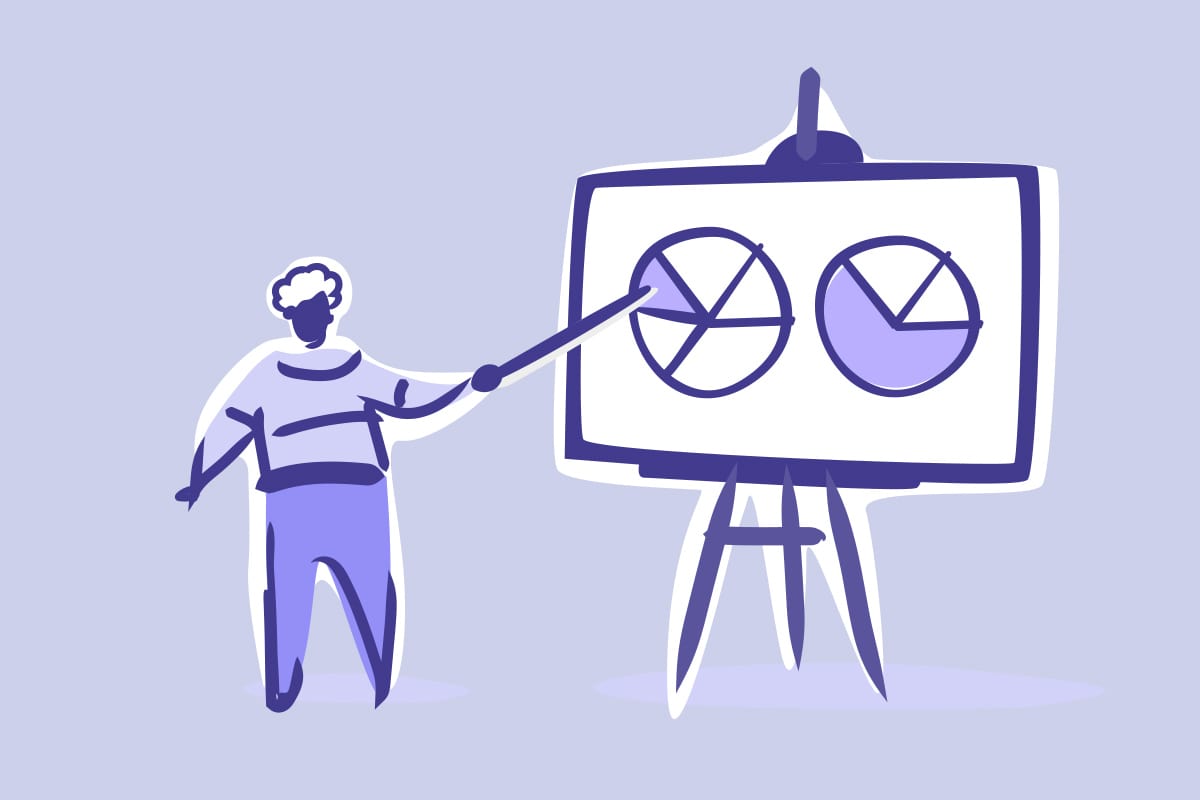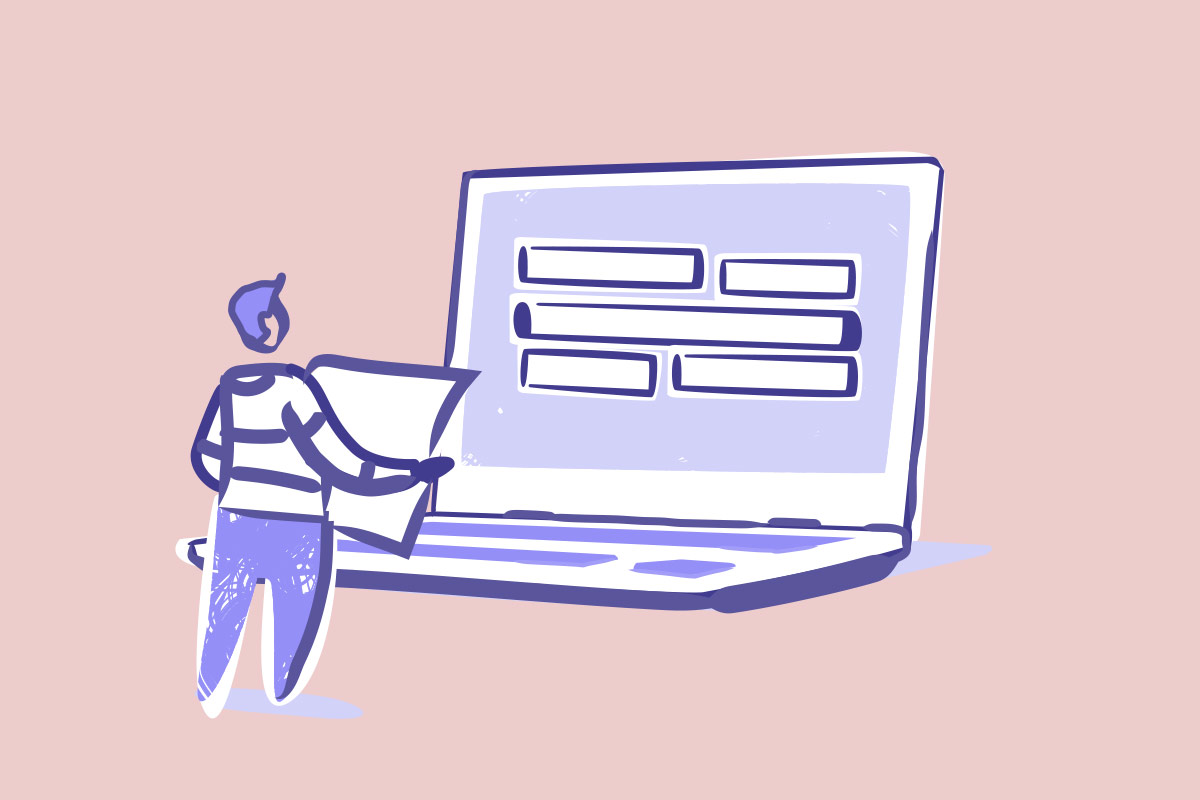Now that we have selected our preferred email system (for the sake of running an example, we’ve selected Campaign Monitor) and imported our first email list, we’re ready to set up and send our first campaign.
In this section we’re going to talk about setting up our first list, choosing between the WYSIWYG and email templates, as well as sharing tips about subject lines & other smart practices for sending a campaign.
Lists & Subscribers
In Campaign Monitor, the lists & subscribers area is where the database is held; including the lists you want to segment to help you send targeted emails.
If you manage your lists properly using segments you will get the most out of your campaigns, with the aim of getting higher engagement rates.
An example of different segments you may create:
- Existing Clients/Customers
- Customers who signed up via the website
- Customers who signed up in a branch
- Friends & Family
- If you’re an eCommerce website, you’ll probably need a list called “Orders”
Within each list you can also setup custom fields.
Custom fields are useful if you want to learn more about your list members; such as gender, DOB and location. The more information you have about your customers, the more personalised your content can be.
TIP: If you have an existing database that contains only names and email addresses, then you could run a competition to get more information on your database. You could offer an incentive, such as “Win a $100 voucher (to your store)” and then link a form to that email list. Remember to make all the fields mandatory so you get your users completing them all in order to enter.
To further drill down your database, you can also setup segments. An example of a segment might be sending an email to “Everyone in the state of Victoria with a new store opening soon”.
Setting Up a Campaign
Now we’re ready to set up your first campaign.
In Campaign Monitor, head over to the Campaigns tab and click New Campaign. You’ll need to name your campaign; so enter a subject line, and the sender name you want your recipients to see.
To kick off your email campaign you’ll need to select from the large array of templates Campaign Monitor offer.
These templates look great, but you need to ensure they align with your brand and emphasise the right message.
TIP: It’s important you’re aware that while these templates look great, it’s mostly because of the imagery used.
So unless you have a database of high-quality images, sometimes these templates can do more harm than good. If you don’t have images ready, it’s usually best to start with a more basic template and improve the look with your own logos and colours.
Furthermore, if you have a small budget you could head over to Theme Forest and purchase one up for a reasonable price.
Here at Digital Thing, we build custom templates for our customers, which are on-brand and consistent throughout the email marketing cycle. We strongly believe that an email template needs to be inline with your website design and all marketing material.
If you need help putting together an email template, please contact us.
We’re not going to go too deep into creating an email template, as there are plenty of tutorials out there on how to do this.
7 Tips & Tricks for a Successful Email Campaign
Tip #1. Always run a test before sending – most importantly, check spelling and links
Tip #2. Never run the same campaign twice – keep things fresh and your audience will be less likely to unsubscribe
Tip #3. Measure, report and evolve – keep an eye on things like subject lines, day the email was sent, time of day sent, content and how many people clicked through to your website.
From these reports, you want to ensure that you’re always improving your open rate and click-through rate. If for example, you have sent five campaigns and the best-performing campaign was sent on a Thursday at 4pm; then you can schedule your next campaign to send at that time to make sure you hit the same open rates.
Tip #4. Be honest in with your subject lines. You should just write “FREE” in the subject line, only for the reader to find out there’s nothing free in your email. It’s important to state a clear benefit that makes the recipient want to open your email. If your subject line is relevant and offers value, then recipients will be more inclined to open it.
Tip #5. Keep your emails personal. Make sure your email appears clearly to the recipient, including the products or services you have to offer. End your emails by asking your recipients what they want to hear about, and include a form for them to fill out if you can.
Tip #6. Use a call to action (or CTA) on your emails. An effective email will always provide a clear call to action, which is specific and relevant. Your intentions for the email need to be clear and concise; such as including a button that says “Click here” (the bigger and brighter the better) or a list of your branch locations clearly marked on maps if you want customers to visit.
Tip #7. Sign up to your competitor databases (with a personal email). Watch what they’re doing and do it better. If you’re a retailer, then know when your competitors running sales and what type of sales they’re running (free shipping, discount, etc) Take note of their subject lines, time of day they send and the contents within.
Ready to Send? Not Yet!
I can’t stress this enough. Before you send anything make sure you send a test email and review it from top to bottom.
Nothing is more off-putting than receiving an email with typos or even worse, a link to the wrong website.
Be sure to test the email in different email browsers (Outlook, Hotmail, Gmail etc.) and share with people you trust within your organisation.
In the next part of this course we’re going to dive into other strategies you can use on your own email campaigns; such as split-testing, times to send and subject lines.