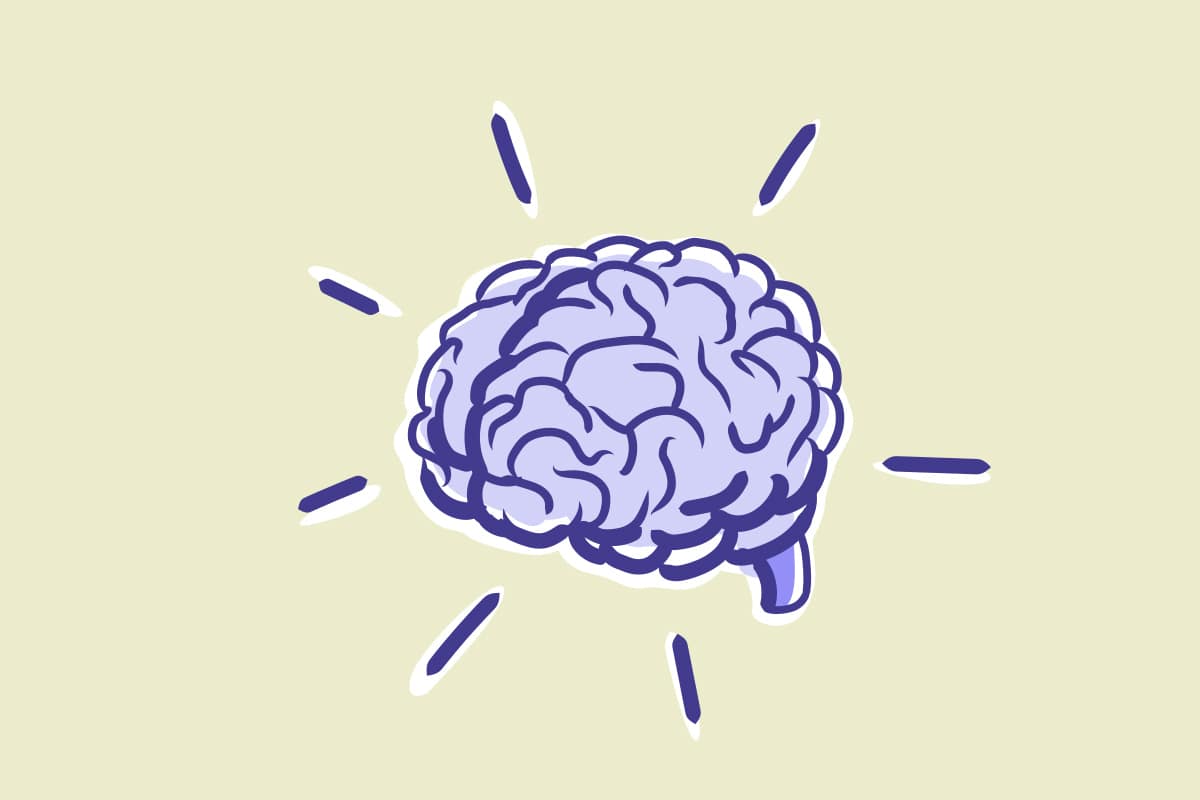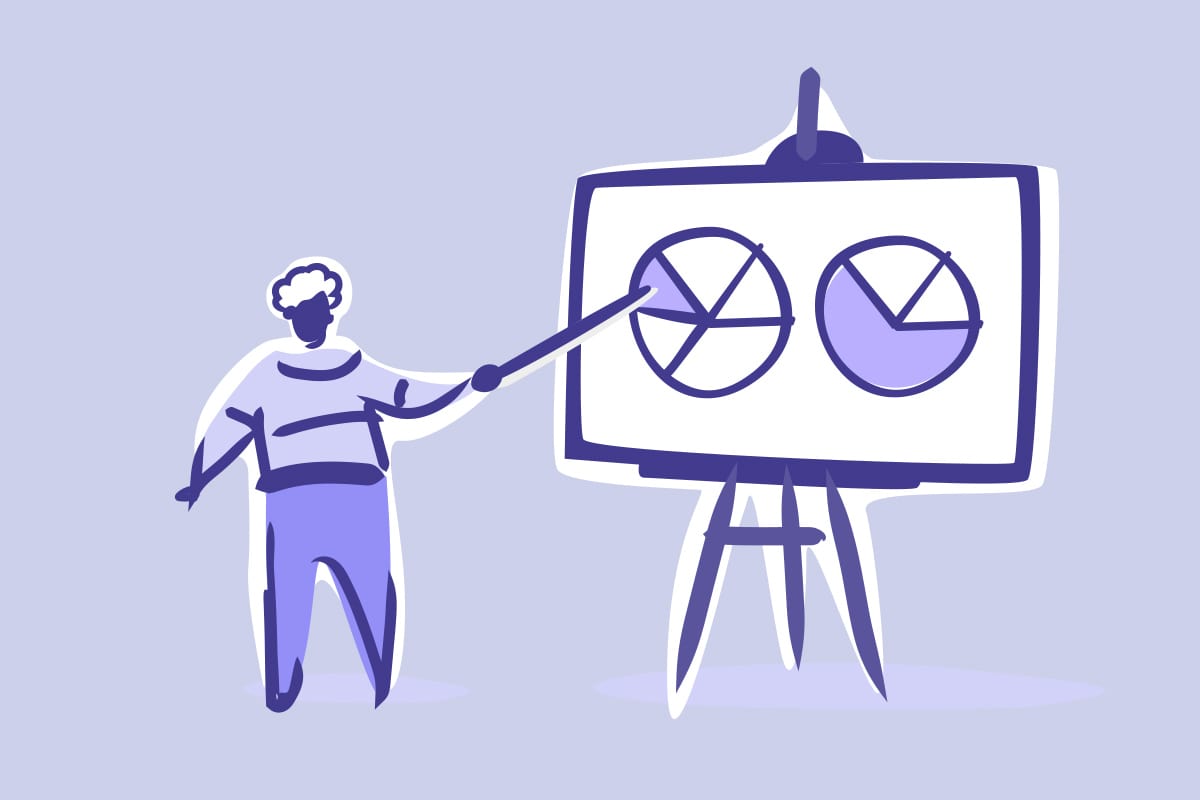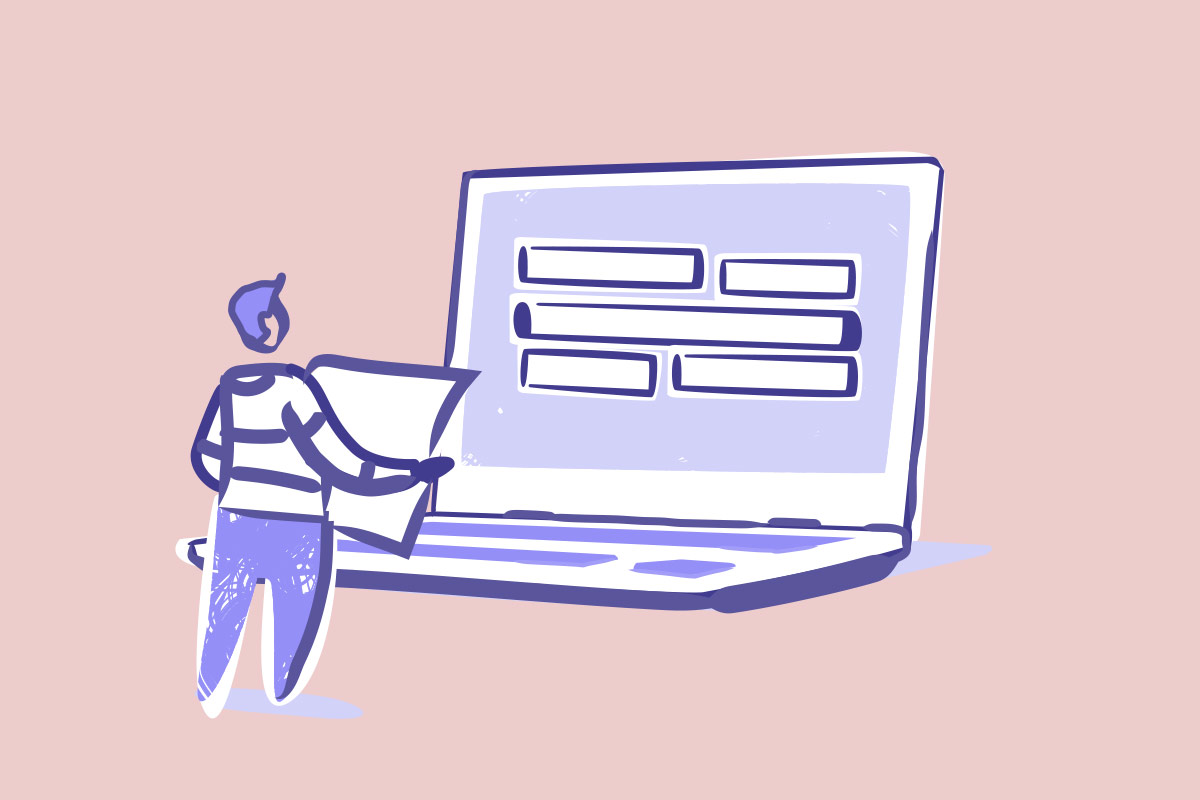Google Search Console, (the artist) formerly known as Google Webmaster is a suite of data and tools to help you get insights to your website.
It also includes diagnostic tools such as, crawl errors (404 page not found, 503 server errors), malware issues, sitemap generation and a heap more technical insights.
In this post, I want to talk about how to use the Google Search Console to manage, and enhance your SEO with a basic reports to enhance your SEO techniques and search engine rankings.
Personally, we use it for our own site, and set up a monthly routine to make changes on our website based on our findings.
All it takes is 30 minutes per month. And you will see an impact.
Search console can be overwhelming for the non-technical at first, as there are so many tools and options that allow you to drill down into the data, but there are a few steps I would love to share that will provide you with an insight to how Google rank your site, and how you can make instant tweaks and see results.
Start with an overall snapshot
Once you log in, head over to the search analytics section of your Google Console dashboard, toggle all of the options (clicks, impressions, CTR, and position) to get your recent totals.
Choose the prior month (or last 28 days) as a comparison date range to get a sense of what has improved, maintained, and decreased over this period.
If the data still feels overwhelming, you can always toggle between clicks, impressions, CTR, and position to review their progress individually.
Then use the query selector feature to choose specific keywords and view how each are performing.
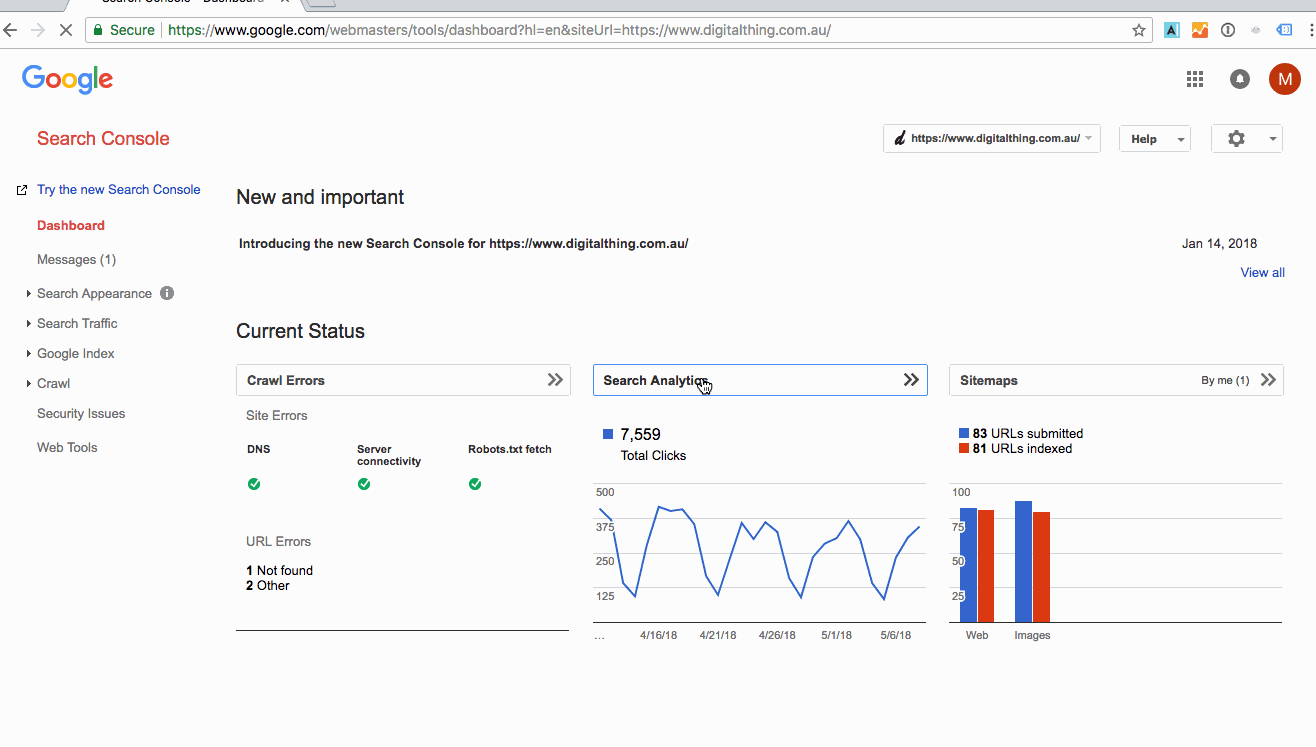
Query Review – what queries have dropped off last month?
Once you have a bird’s eye view of your analytics, we now want to deep dive into where we have dropped off in the last 28 days.
Use the page filter feature to view the queries with the biggest drop in clicks. Or you can search for queries that you want to rank for.
Then click on the keyword which will do a filter on which page that specific keyword is ranking for.
In this view, you want be able to see how your page is ranking across all the keywords. This gives you great insight into which keywords Google associates with individual pages.
If there are some queries, that appear in that list, that you feel you want to rank for but are not, this is where you want to manipulate the page on your website and tailor it to that particular keyword. Refer to “putting data into action” below.
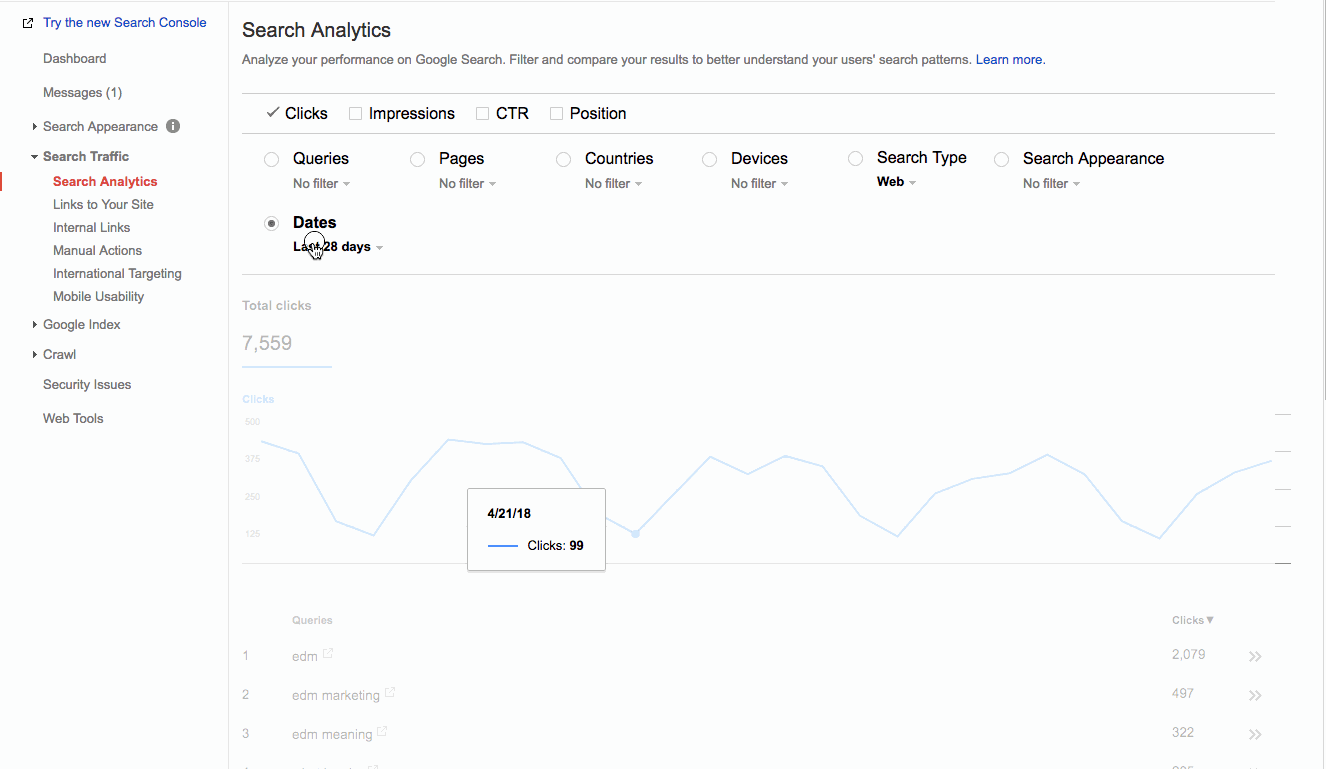 Page by page review
Page by page review
Next, use the pages filter feature to display all pages to see which are your best performing and which may have dropped off the search engine’s radar.
Focus first on your conversion pages (from Google Analytics) to see what keywords are bringing in the most impressions and clicks.
Again, we also recommend adding a comparison date range, such comparing to last month, and looking for a click differences of -50 or more. Note: You can click the Differences in the top of the column to filter.
It’s common to see a bit of flux in position from month to month, but a drastic change is a red flag that something major has changed.
If you’re not in the ranking position you’d like to be (we all want to be #1, right?) for a particular keyword, take a look at your competitors to see what they are doing or how they’re doing it that may be attracting more traffic.
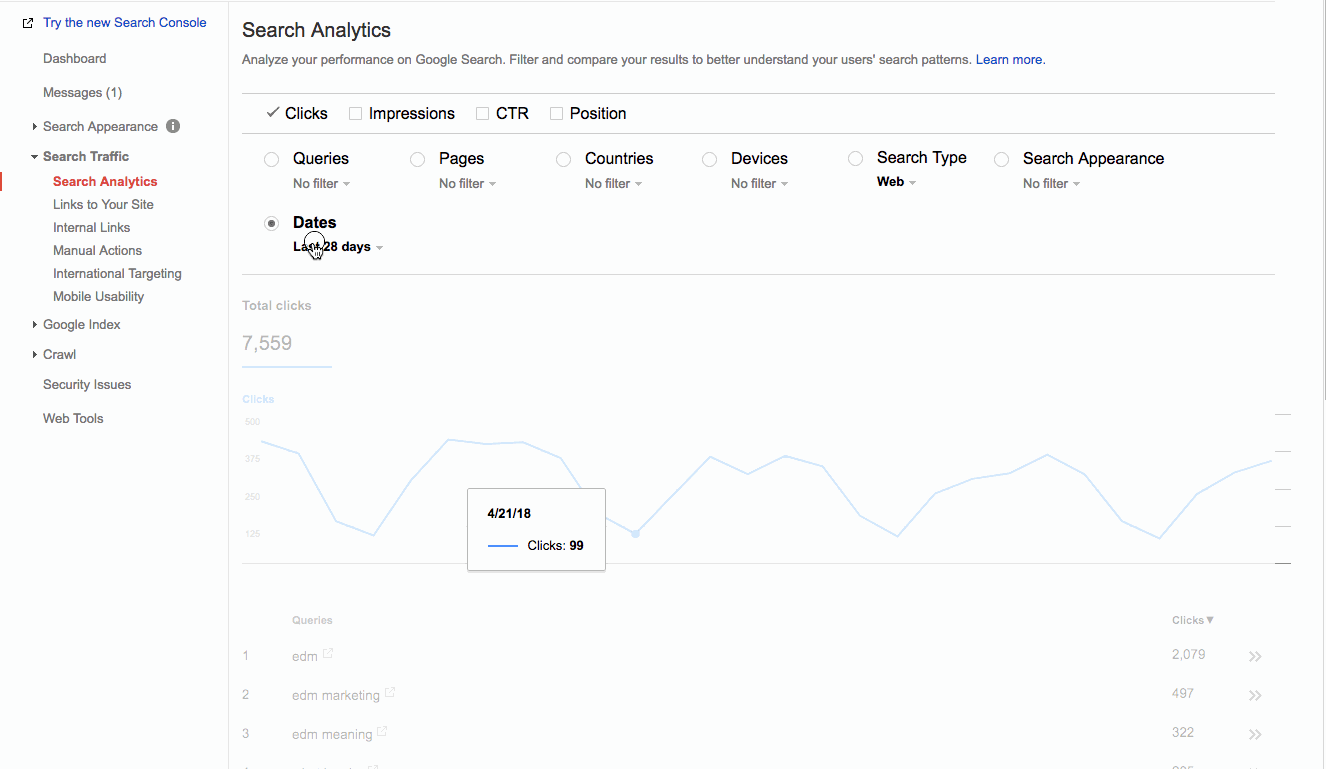
Putting data into action
Use these results to determine if you’d like to change your website pages.
We found that we were ranking 7.3 (not as high as we’d like) for the keyword ‘design brief’ on our How to Create a Good Design Brief page, so we choose to update the article to see if it showed improvement.
Here’s what we did:
- Read through other articles that were ranking higher than us
- Takes notes on things such as how many words, is there a video, what links are they linking to? What’s their social media engagement?
- One article was so good we decided to link it in our article.
- Updated the title tag
- Updated the page title
- Updated the page description
- Add more content & images.
By revising the article, we’re letting search engines like Google know the page has been updated, a signal that says Google should re-evaluate the page and hopefully have an impact on rankings.
We’ll review the keyword query next month to see what effect the change had.